In today’s interconnected world, managing your Messenger account across multiple devices is crucial. Whether it’s for security reasons or simply streamlining your digital presence, logging out efficiently is essential. Here’s an easy-to-follow guide on logging out of Messenger from various devices.
Signing Out via Facebook Mobile App
If you’re on a phone or tablet, using the Facebook app to manage your Messenger sessions is the way to go:
- Sign into Facebook: Launch the Facebook app on your device and log in.
- Access Settings & Privacy: Tap the three-line menu icon located either at the top or bottom right corner of your screen.
- Navigate to Settings: Within the menu, locate and tap “Settings & Privacy.”
- Access Security & Login: Tap on “Settings,” then select “Security & Login.”
- Logging Out: Find the option to log out of Messenger and click to confirm.
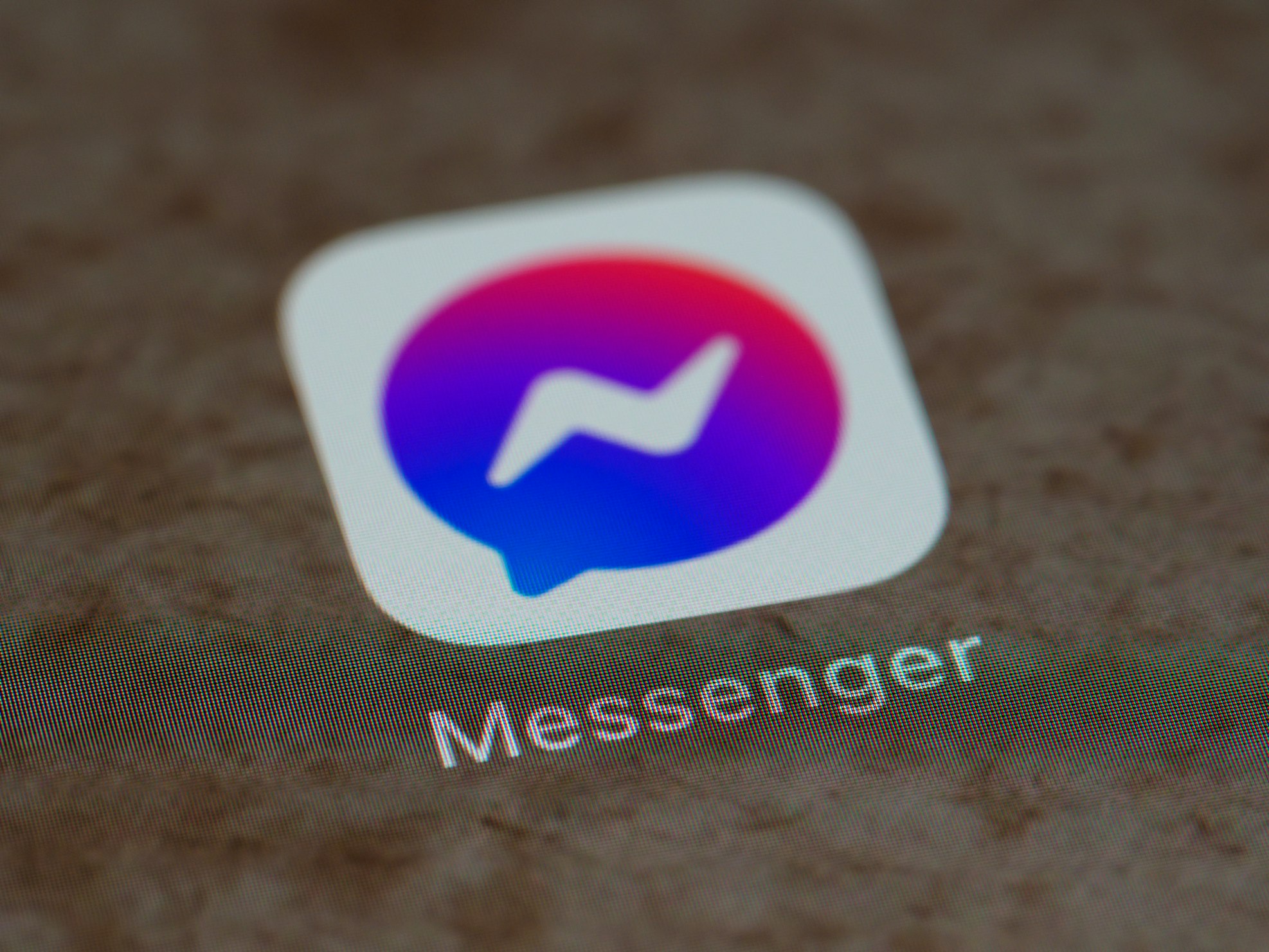
Logging Out via Messenger Web Interface
If you prefer managing Messenger through a web browser:
- Open Facebook: Visit the Facebook website via any web browser on your device.
- Access Profile Settings: Locate and click on your profile icon at the top right corner of the screen.
- Navigate to Security & Login: From the dropdown menu, select “Security & Login.”
- Log Out: Find the Messenger session you want to end and click “Log Out.”
Why Is This Important?
Logging out of Messenger on various devices isn’t just about convenience; it’s a vital security measure. By ensuring that you’re only logged in where necessary, you reduce the risk of unauthorized access to your account.
Final Thoughts
Follow these simple steps regularly to maintain control over your Messenger sessions and keep your account secure. Remember, it’s not just about logging out but also staying vigilant about your online security.









