iMessage is a popular messaging app that comes pre-installed on Apple devices. While it may seem like a straightforward messaging app, there are several hidden features and tricks that can enhance the user experience. In this article, we will explore the top 10 iMessage tricks that every Apple user should know.
The first trick is the ability to react to messages with different emojis. This feature allows users to quickly respond to a message with a thumbs up, heart, or any other emoji. Another useful trick is the ability to pin important conversations to the top of the messages list for easy access. This is especially helpful for those who frequently message certain contacts.
Other tricks include the ability to send handwritten messages, use the iMessage App Store to download and use third-party apps within iMessage, and even send money to friends and family through Apple Pay. By utilizing these tricks, users can take full advantage of iMessage and enhance their messaging experience.
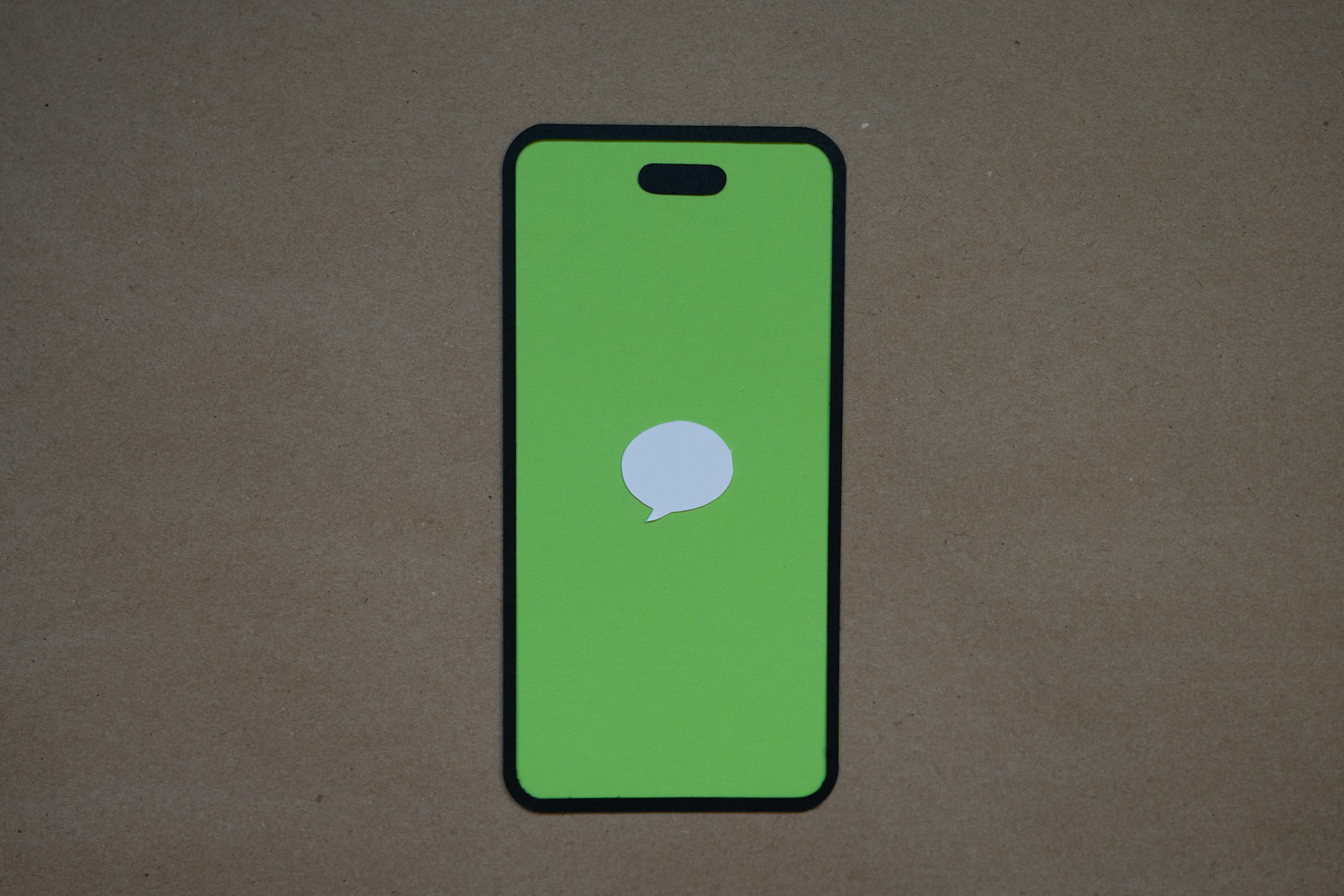
Getting Started with iMessage
iMessage is Apple’s built-in messaging app that allows users to send text messages, photos, videos, and other types of content to other Apple users for free. If you’re new to iMessage, here are some basic things you need to know to get started.
Setting Up iMessage
Before you can start using iMessage, you need to set it up on your Apple device. Here are the steps to follow:
- Open the Settings app on your iPhone, iPad, or iPod touch.
- Tap on “Messages”.
- Toggle on the switch next to “iMessage”.
- If prompted, enter your Apple ID and password.
- Wait for iMessage to activate.
Once iMessage is set up, you can start sending messages to other Apple users.

Understanding iMessage Basics
iMessage works differently from traditional SMS or MMS messaging. Here are some important things to keep in mind:
- iMessage only works between Apple devices. If you’re trying to send a message to someone who doesn’t have an Apple device, your message will be sent as a traditional SMS or MMS message instead.
- iMessage uses data instead of SMS or MMS. This means that you can send messages to other Apple users for free as long as you have an internet connection.
- iMessage allows you to send more than just text messages. You can also send photos, videos, voice memos, and other types of content.
- iMessage is encrypted end-to-end, which means that your messages are secure and can’t be intercepted by anyone else.
By understanding these basics, you can start using iMessage with confidence and take advantage of all its features.
Advanced Messaging Features
Using Message Effects
iMessage offers a variety of message effects that can be used to add flair and emphasis to your messages. To access message effects, simply type out your message and then press and hold the send button. A menu will appear with different effects to choose from, such as “Echo”, “Spotlight”, “Balloons”, and more.
Echo creates a trail of messages that repeat behind your original message, while Spotlight highlights your message with a spotlight effect. Balloons, on the other hand, fills the screen with a shower of balloons when the message is sent.
Using message effects can add a fun and playful element to your conversations and help your messages stand out. Experiment with different effects to find the ones that work best for you.
Sending Handwritten Notes
Another advanced messaging feature in iMessage is the ability to send handwritten notes. To access this feature, simply turn your iPhone or iPad to landscape mode while in the iMessage app. This will bring up a blank canvas where you can write out your message using your finger or a stylus.
Once you’ve written out your message, you can send it as a handwritten note by tapping the arrow button. The recipient will receive the note as an animated message that plays out your handwriting stroke by stroke.
Handwritten notes can add a personal touch to your messages and are a great way to show off your artistic skills. Give it a try and see how it can enhance your conversations.
Time-Saving Tips
If you’re someone who’s always on-the-go, then you know how important it is to save time whenever possible. Fortunately, iMessage offers a few time-saving tricks that can help you stay productive and efficient. Here are a couple of tips that are worth trying out:
Quick Reply Tricks
Quick replies are a great way to respond to messages without having to type out a full response. iMessage offers a few different quick reply options that can help you save time and get your message across quickly. Here are a few examples:
- Tap and hold on a message to bring up the quick reply options. You can then select a response from the list of suggested replies.
- Use Siri to dictate a quick reply. Simply activate Siri, say “Reply to [name] with [message],” and Siri will send the message for you.
- Use the Apple Watch to send quick replies. If you have an Apple Watch, you can use it to send quick replies to messages without having to take out your phone.
Keyboard Shortcuts
Keyboard shortcuts can also be a great time-saver when it comes to typing out messages. iMessage offers a few built-in keyboard shortcuts that can help you type out commonly used phrases or words quickly. Here’s how to set up a keyboard shortcut:
- Go to Settings > General > Keyboard > Text Replacement.
- Tap the “+” button to add a new shortcut.
- Type in the phrase or word you want to use as a shortcut.
- Type in the shortcut you want to use for that phrase or word.
- Tap “Save.”
Now, whenever you type in the shortcut, it will automatically be replaced with the full phrase or word. This can be especially helpful if you find yourself typing out the same phrases over and over again.
By utilizing these time-saving tips, you can make the most out of your iMessage experience and stay productive throughout the day.
Privacy and Security
Managing Read Receipts
iMessage has a feature that allows users to see when their messages have been read, but some users might not want others to know when they have read a message. To manage read receipts, users can go to Settings > Messages and turn off the “Send Read Receipts” option. This will prevent others from seeing when messages have been read.
Blocking Unwanted Contacts
iMessage users can block unwanted contacts to prevent them from sending messages. To do this, users can go to the conversation with the unwanted contact, tap on the contact’s name at the top of the conversation, and then select “Block this Contact”. This will prevent the contact from sending messages, making phone calls, and sending FaceTime requests.
By managing read receipts and blocking unwanted contacts, iMessage users can ensure their privacy and security while using the messaging app.
Troubleshooting Common Issues
When using iMessage, users may encounter a few common issues that can be easily resolved. In this section, we will discuss some of the most common issues and how to fix them.
Resolving Message Delivery Problems
One of the most common issues with iMessage is message delivery problems. If a user is experiencing this issue, they may see a red exclamation mark next to their message, indicating that the message was not sent. To resolve this issue, users can try the following:
- Check their internet connection: iMessage requires an active internet connection to send and receive messages. Users should ensure that they are connected to a stable Wi-Fi or cellular network.
- Verify their recipient’s contact information: Users should check that they have entered the correct phone number or email address for their recipient. They should also ensure that their recipient has not blocked them on iMessage.
- Restart their device: Sometimes, simply restarting the device can resolve message delivery problems.

Fixing Notification Issues
Another common issue with iMessage is notification problems. Users may not receive notifications for new messages, or they may receive notifications for messages that they have already read. To fix this issue, users can try the following:
- Check their notification settings: Users should ensure that they have enabled notifications for iMessage in their device’s settings. They should also check that they have selected the appropriate notification sound and alert style.
- Disable Do Not Disturb: If a user has enabled Do Not Disturb, they will not receive any notifications. Users should ensure that Do Not Disturb is disabled or that they have allowed notifications from their contacts.
- Restart their device: Sometimes, restarting the device can resolve notification issues.
By following these simple troubleshooting steps, users can easily resolve common issues with iMessage and enjoy a seamless messaging experience.








